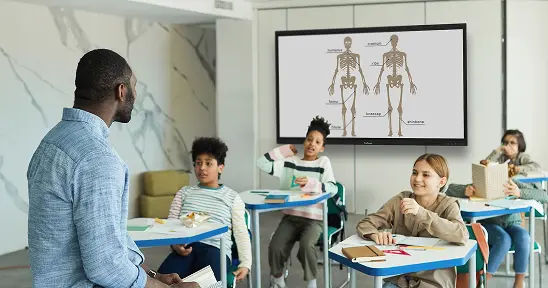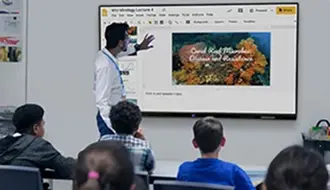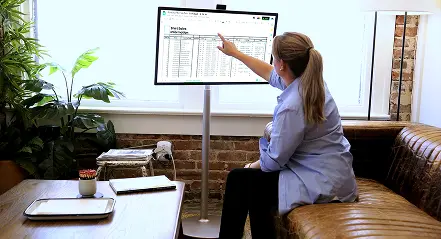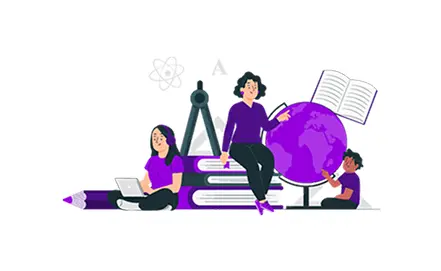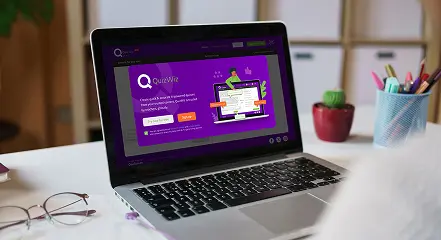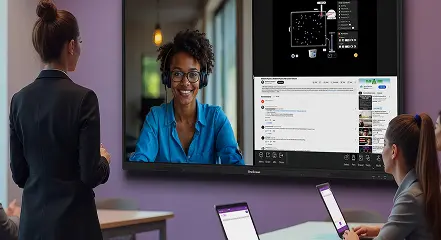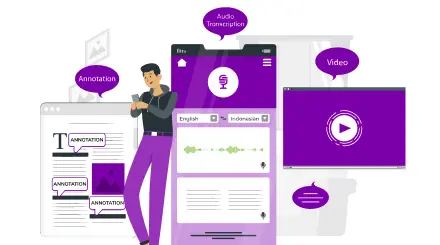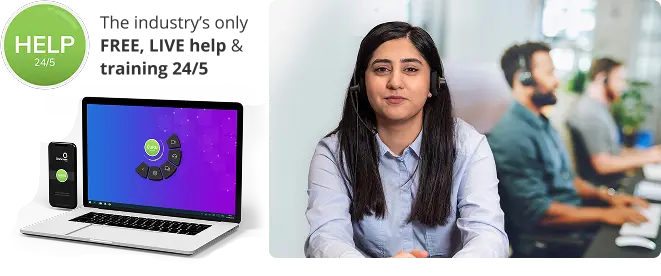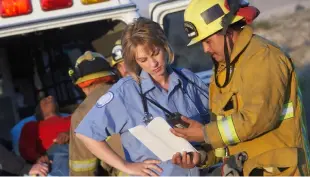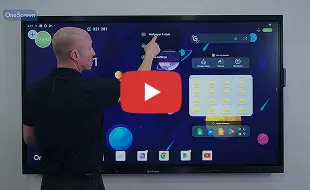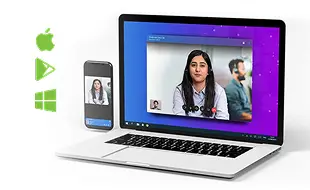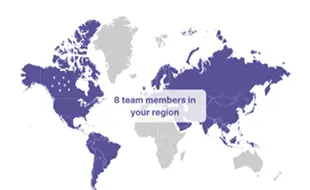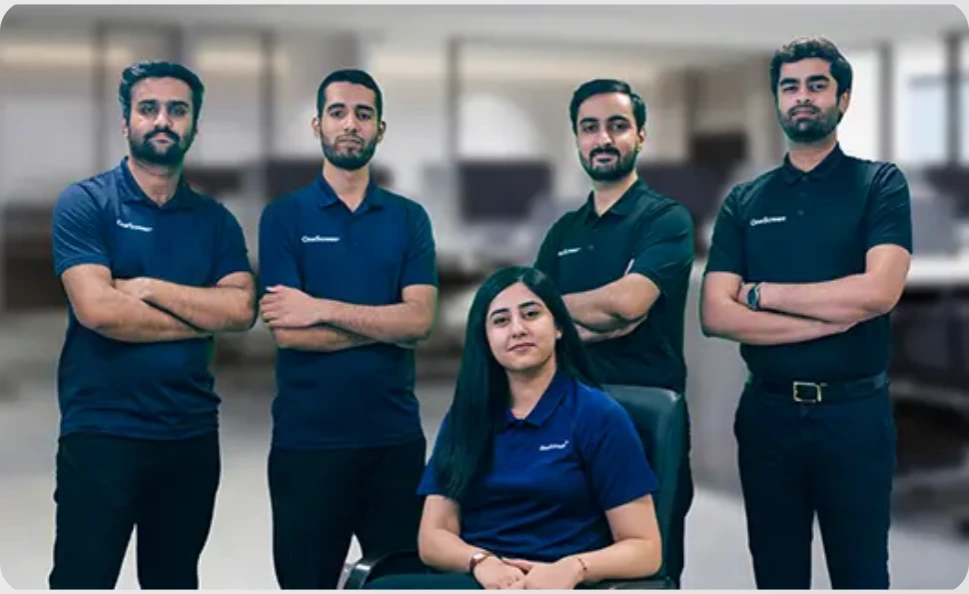Video Wall Guidelines to Keep Your Audience Engaged
Video walls are sweeping the nation as the best way to convey essential information for the largest number of people in the most memorable format.
This has proven true for schools, government offices, business conference rooms, healthcare center waiting rooms and more. Video walls ramp up engagement and raise awareness
5 Rules for Eye-Catching Content
If you want to experience these benefits and produce the most eye-catching messages, try these suggestions:
1. Less Is More, To a Point
Typically, video walls are installed in locations where viewers are on the move. Examples include courtyards, foyers, cafeterias, and waiting areas. In light of this, it is important to keep your messages brief.
While there are no hard rules about the length of a video or slideshow, strive to keep all videos or slideshows under a minute. In high traffic areas like hallways and courtyards, tighten the message length even further. Keep it brief enough to be digested without expecting viewers to stop walking. Images beat text unless the text can be shortened to something supremely clear and concise.
2. Practice the Inverted Triangle
Once your video wall is up and running, you’ll find a million messages you want to convey. Don’t give in to the temptation of wanting to convey more than a single bit of information in a single frame. Video walls are the perfect choice for a rotating series of slides or video clips.
The inverted triangle means that, like a news story, you want to put the most important message at the top, then follow with the second most important one, and so on.
This inverted triangle, from most important info at the top to least at the bottom, applies both to the composition of a single frame and the order of slides in a series. It’s ok to repeat info if it allows each frame to communicate a full message on its own.
3. Don’t Make Viewers Squint
A video wall is like a banner come to life, so for text-based messages, use the same viewability standards that banners have used for years.
The rule of thumb is:
“One inch of text size (72 pt in many common fonts) for every 10 feet from the viewer.”
For a video wall in a hallway, you can work with smaller text – but in an auditorium, make sure your message is visible from the back of the room.”
Don’t forget that the higher the resolution, the more compact the pixels, so you’ll need larger fonts to meet the “1 inch per 10 feet” rule.
Color is also integral to visibility so you’ll need to experiment with how different font colors appear in the environment where your wall sits. If your video wall is on a mobile cart, you’ll have a lot more experimentation to do to find the most adaptable color scheme.
4. Easy Does It
Brevity may be the soul of wit, but it doesn’t pay to overload viewers with too much too fast. Videos or slideshows should be slow and smooth enough that a casual viewer can take in vital information despite regular distractions.
If your slides or video images are less than 5 – 10 seconds each, you’ll lose a lot of viewers and rapid image changes are often experienced as nerve-wracking.
Match your speed to the mood of the piece. Essential information should be conveyed in a steady and reinforced pattern to establish an authoritative calm.
5. Make the Video Wall Work for You
One question new video wall owners often ask is how to fill the screen. They are concerned about creating enough video, slideshows and messaging to keep viewers interested.
The simplest answer is to allow others to create the messages on your screen. Allowing advertising messages from trusted partners is a great way to keep the messaging fresh while also generating recurring revenue for your organization.
Talk with a video wall installation specialist about easy ways to convert your video wall from a cost center to a profit center.
Virtual Wall Capabilities
More Tips Covering Purchase to Installation to Support
That rounds out our top 5 tips for creating captivating messages, but if you want advice on choosing the right video wall for your specific needs, or how to actually put it up, or what to do after it’s up and running, OneScreen can help.
OneScreen Virtual Wall is the leader in high-quality video walls that are built exactly to your specifications. No other manufacturer can match our prices, our offerings, our white glove installation team.
Count on Virtual Wall for:
- Beautiful, sharp video displays with resolution up to 4K clarity
- Android 9 OS with many connectivity options: Wi-Fi, Bluetooth and more
- Clean form, low power consumption and ultra-light weight design
- Built-in 30-watt speakers for precision sound, even outdoors
- OneScreen Cloud Studio for videos, slideshows, etc. with 100s of templates
Best of all, we don’t abandon you after the purchase. Screen Skills Gurus, only from OneScreen, will always be there when you need them to provide free, unlimited help and training.
Learn more about why Virtual Wall is the right answer for your most important messages.

 EN
EN  US
US  CA
CA  CO
CO  MX
MX  AE
AE  UK
UK  ES
ES  PK
PK