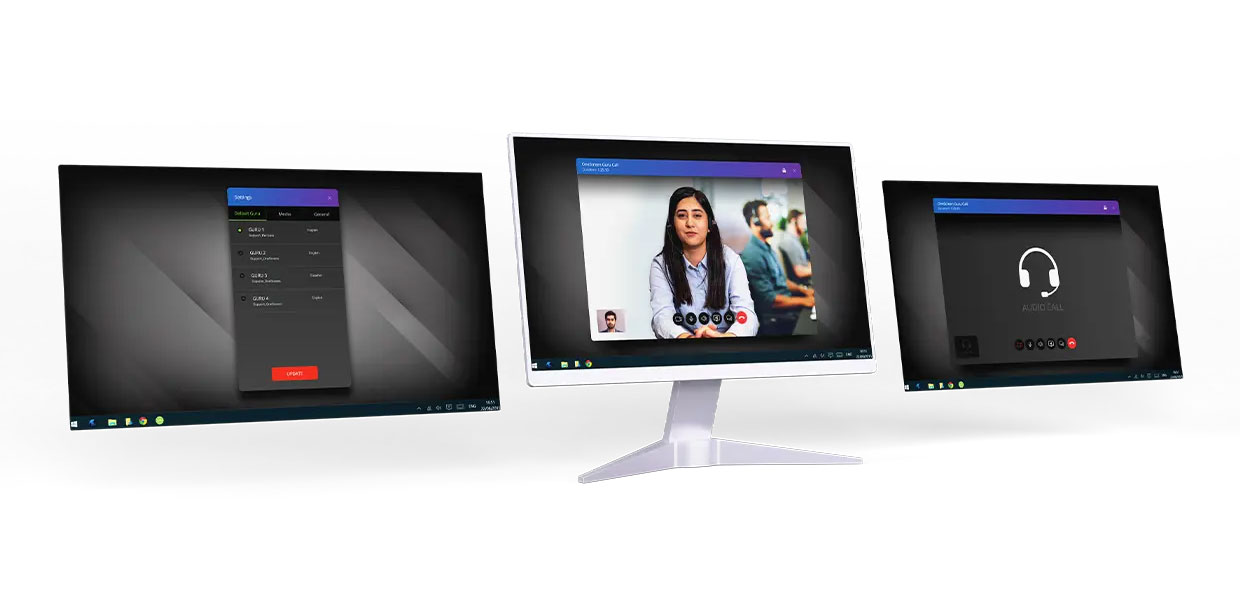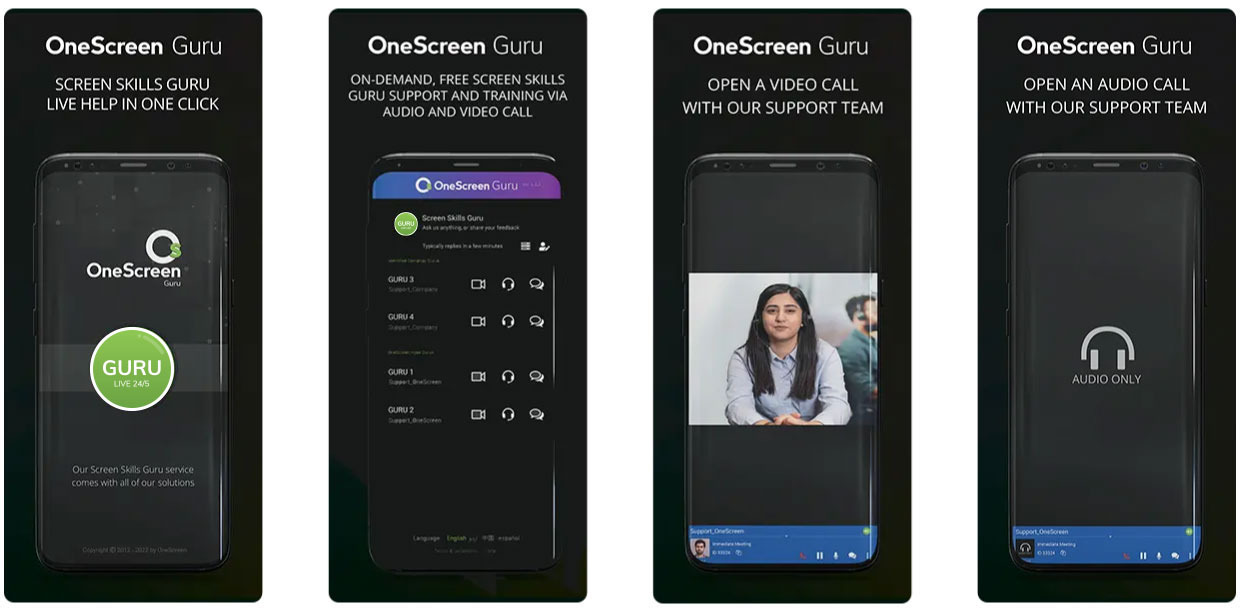There’s a Guru for that. Anytime. Anywhere.
What is the GURU service?
- An unprecedented support and training solution for everyone, with our highly trained engineers at the helm
- One-click access across a suite of OneScreen hardware and software solutions
- Available 24/5 for immediate support
- Easily schedule trainings with experts and put your tech to work
24/5 Live GURU Support Included
Available for All OneScreen Products
What can the GURUs help me with?
- Troubleshooting and locating features
- Device setup and configuration
- Unlimited training and support
- Assistance with subscriptions and renewals to services
- Advice on best practices for product usage
- Processing and tracking of repairs and returns
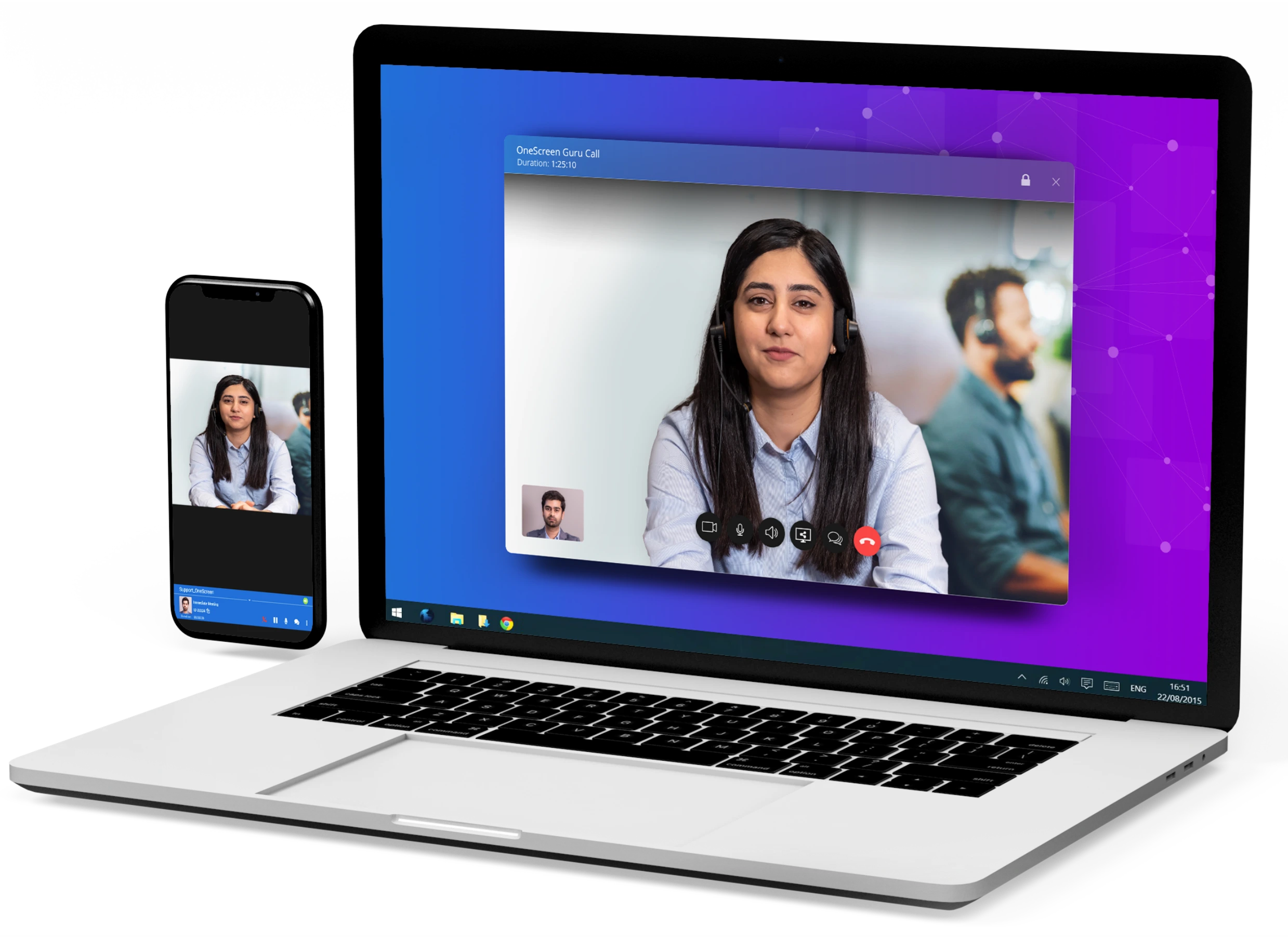
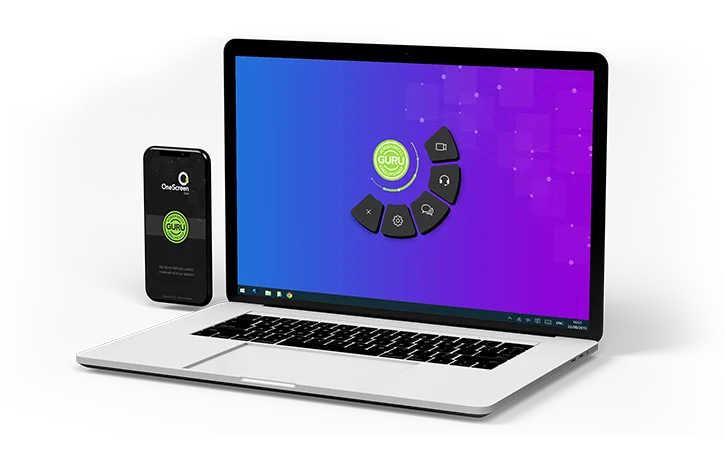
Yes, it’s free, unlimited
help & training. 24/5

Download on
WINDOWS

Download on
MAC

Available on
Google Play
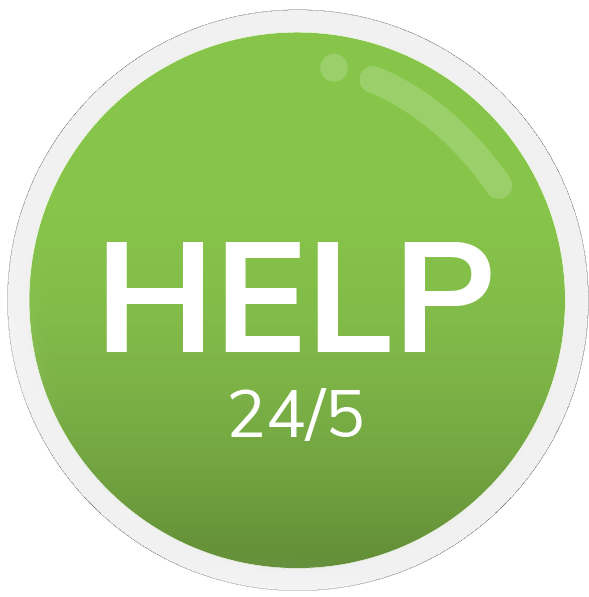
Look for the big green button on all OneScreen products and softwares.
Start a video call, audio call or chat with one of our experts.
How do I use the GURU button?
- Click on/ touch the button
- Select your preferred form of communication from chat, audio call or video call
- For audio calls, the app will dial our GURU team and you can discuss your concerns without visual contact
- For video calls, you will be able to see our GURU and if your camera is allowed, the GURU will see you
- Once your call/chat with the GURU is completed, the app is closed and there is no recording or history log of calls or chats
Where can I find the GURU button?
- You will find the GURU button on the home screen of any OneScreen product
- You can download the GURU app for Windows and then the button will float on your laptop screen
- You can download the GURU app for Android and find it on your phone or tablet
- If you prefer to email or call, you don’t need the button. Just reach out!
Go ahead, ask us anything. We’re here.
There’s a Guru for that. Anytime. Anywhere.
What is the GURU service?
- An unprecedented support and training solution for everyone, with our highly trained engineers at the helm
- One-click access across a suite of OneScreen hardware and software solutions
- Available 24/5 for immediate support
- Easily schedule trainings with experts and put your tech to work
24/5 Live GURU Support Included
Available for All OneScreen Products
What can the GURUs help me with?
- Troubleshooting and locating features
- Device setup and configuration
- Unlimited training and support
- Assistance with subscriptions and renewals to services
- Advice on best practices for product usage
- Processing and tracking of repairs and returns
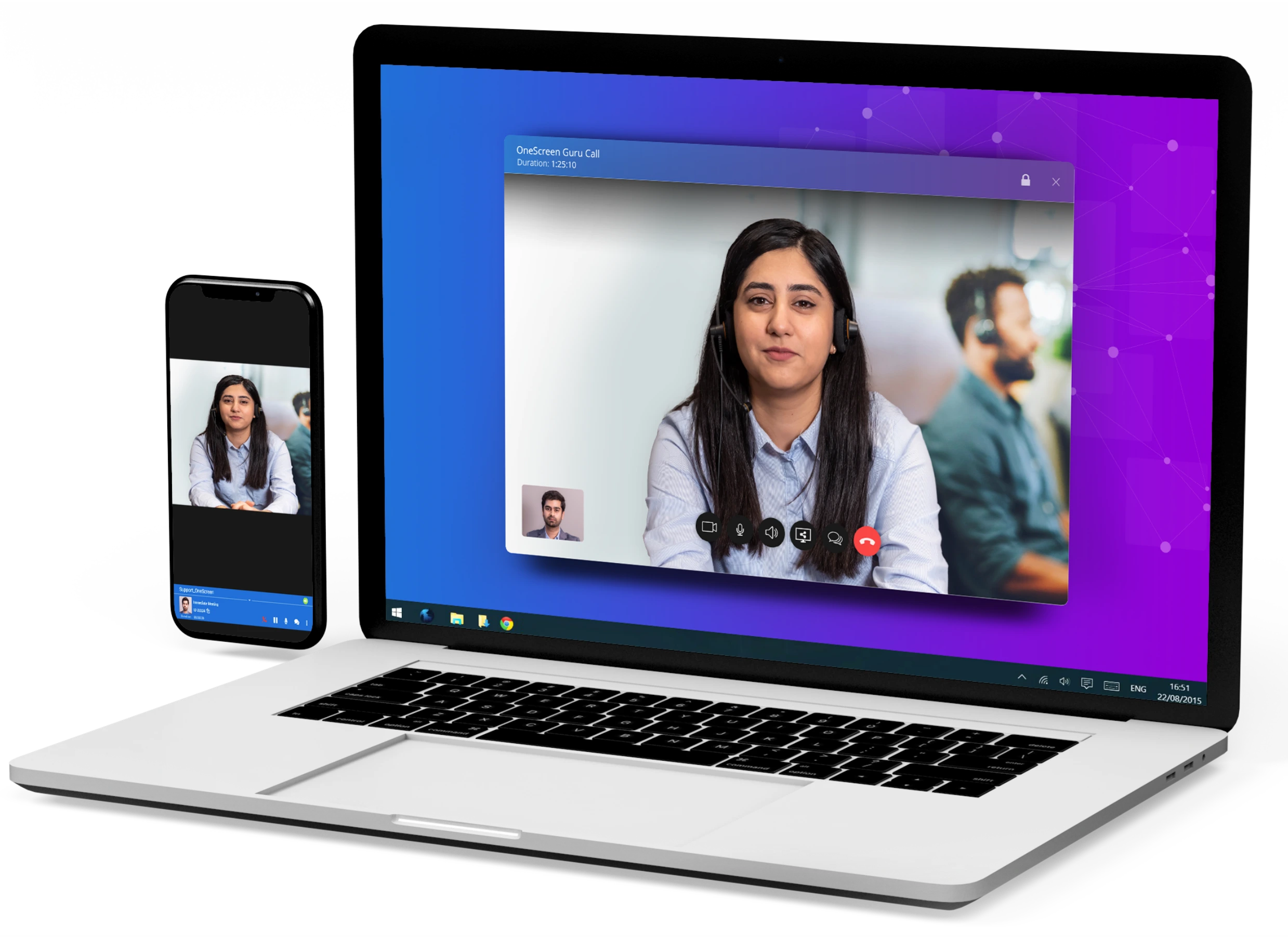
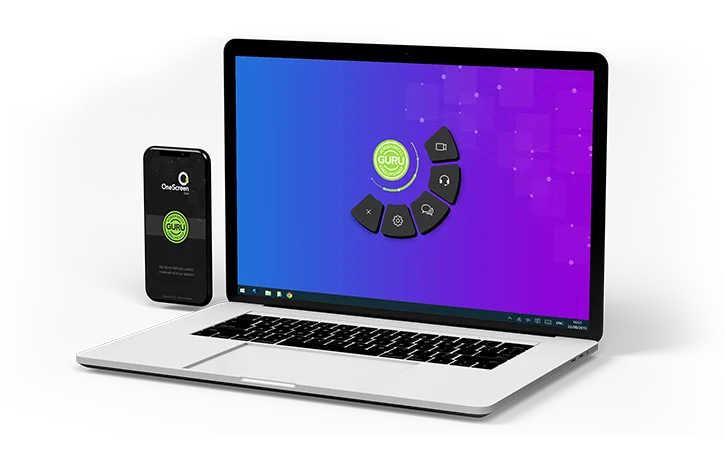
Yes, it’s free, unlimited
help & training. 24/5

Download on
WINDOWS

Download on
MAC

Available on
Google Play
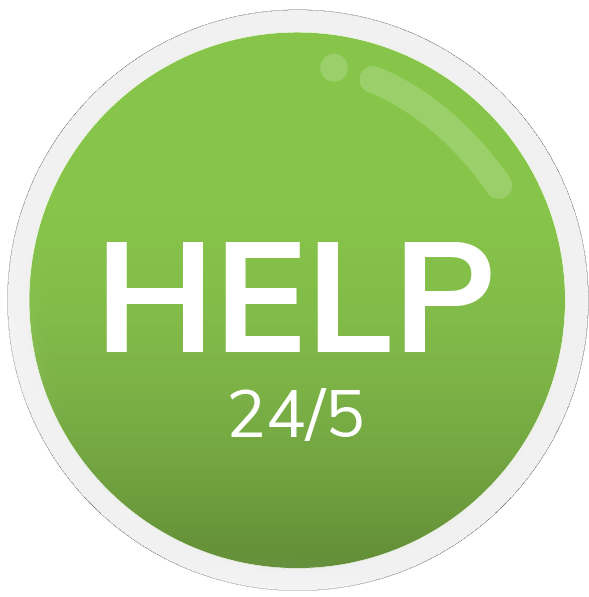
Look for the big green button on all OneScreen products and softwares.
Start a video call, audio call or chat with one of our experts.
Look for the big green button on all OneScreen products and software.
Start a video call, audio call or chat with one of our experts.
How do I use the GURU button?
- Click on/ touch the button
- Select your preferred form of communication from chat, audio call or video call
- For audio calls, the app will dial our GURU team and you can discuss your concerns without visual contact
- For video calls, you will be able to see our GURU and if your camera is allowed, the GURU will see you
- Once your call/chat with the GURU is completed, the app is closed and there is no recording or history log of calls or chats
Where can I find the GURU button?
- You will find the GURU button on the home screen of any OneScreen product
- You can download the GURU app for Windows and then the button will float on your laptop screen
- You can download the GURU app for Android and find it on your phone or tablet
- If you prefer to email or call, you don’t need the button. Just reach out!