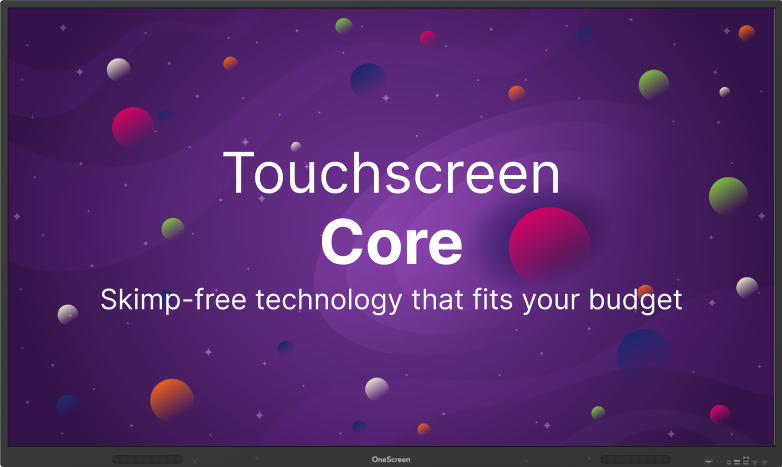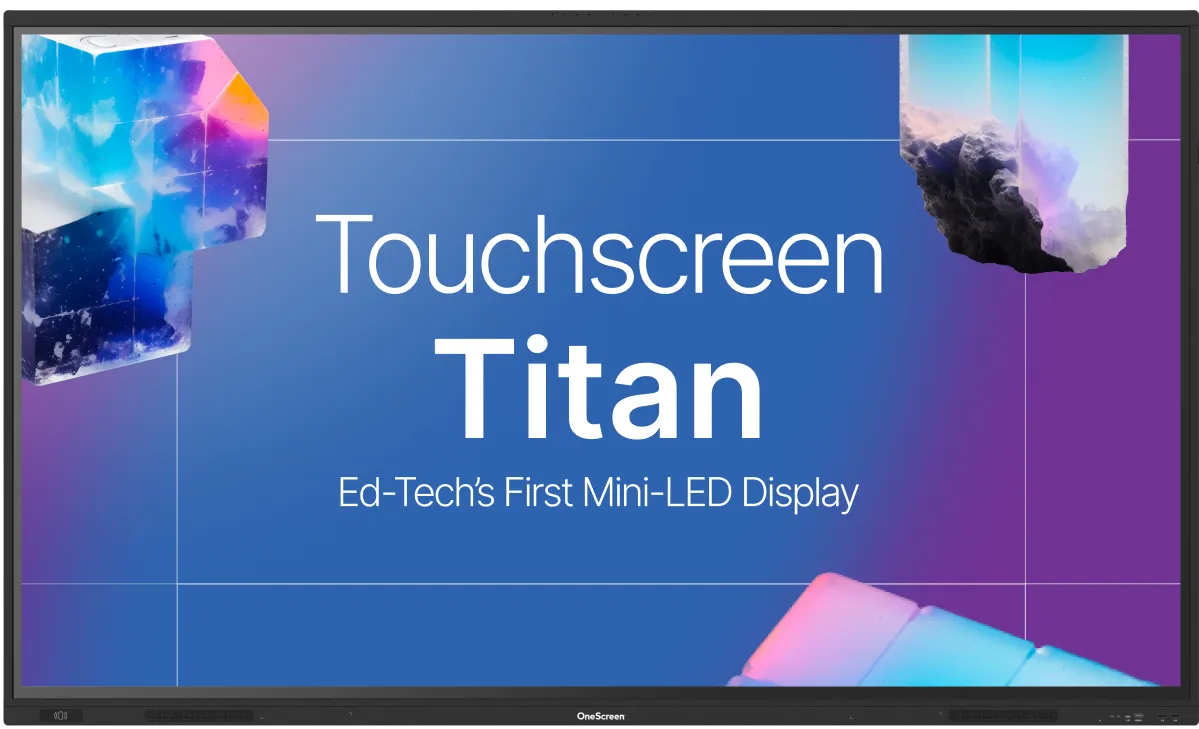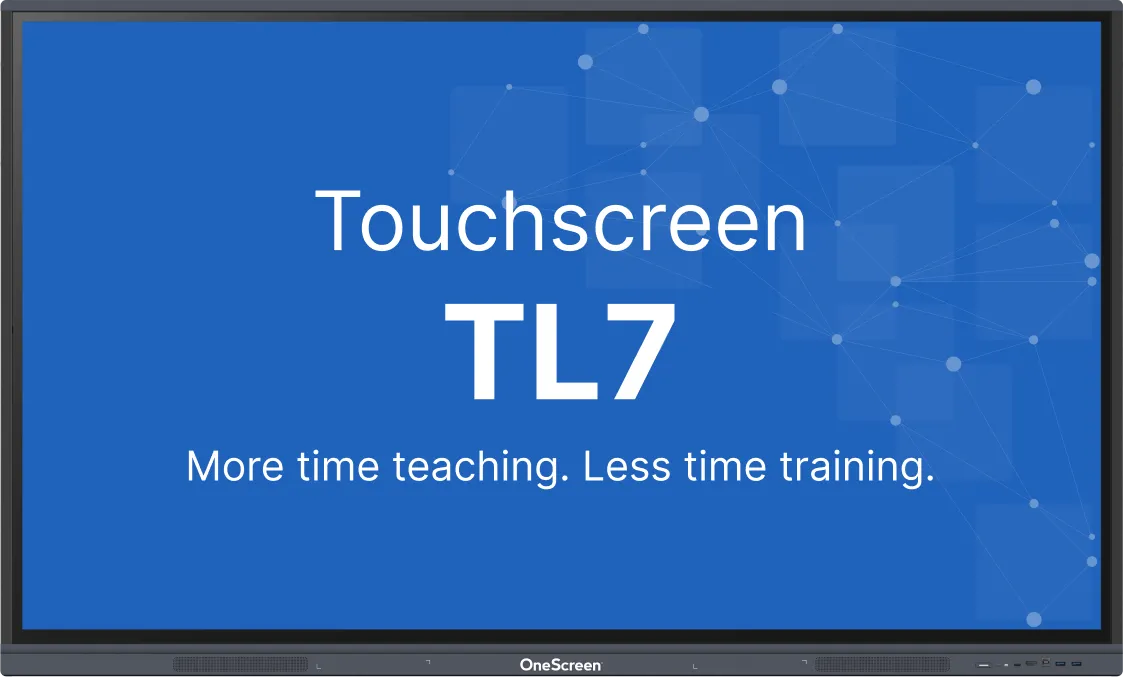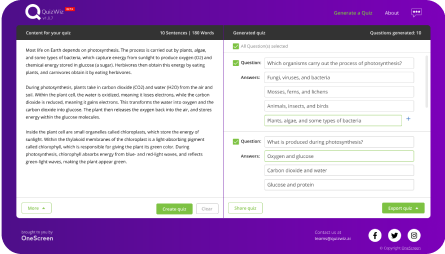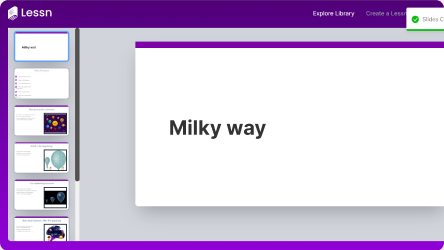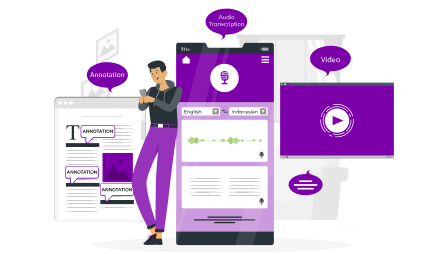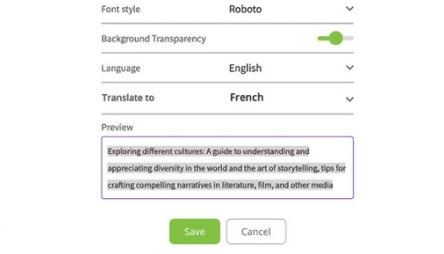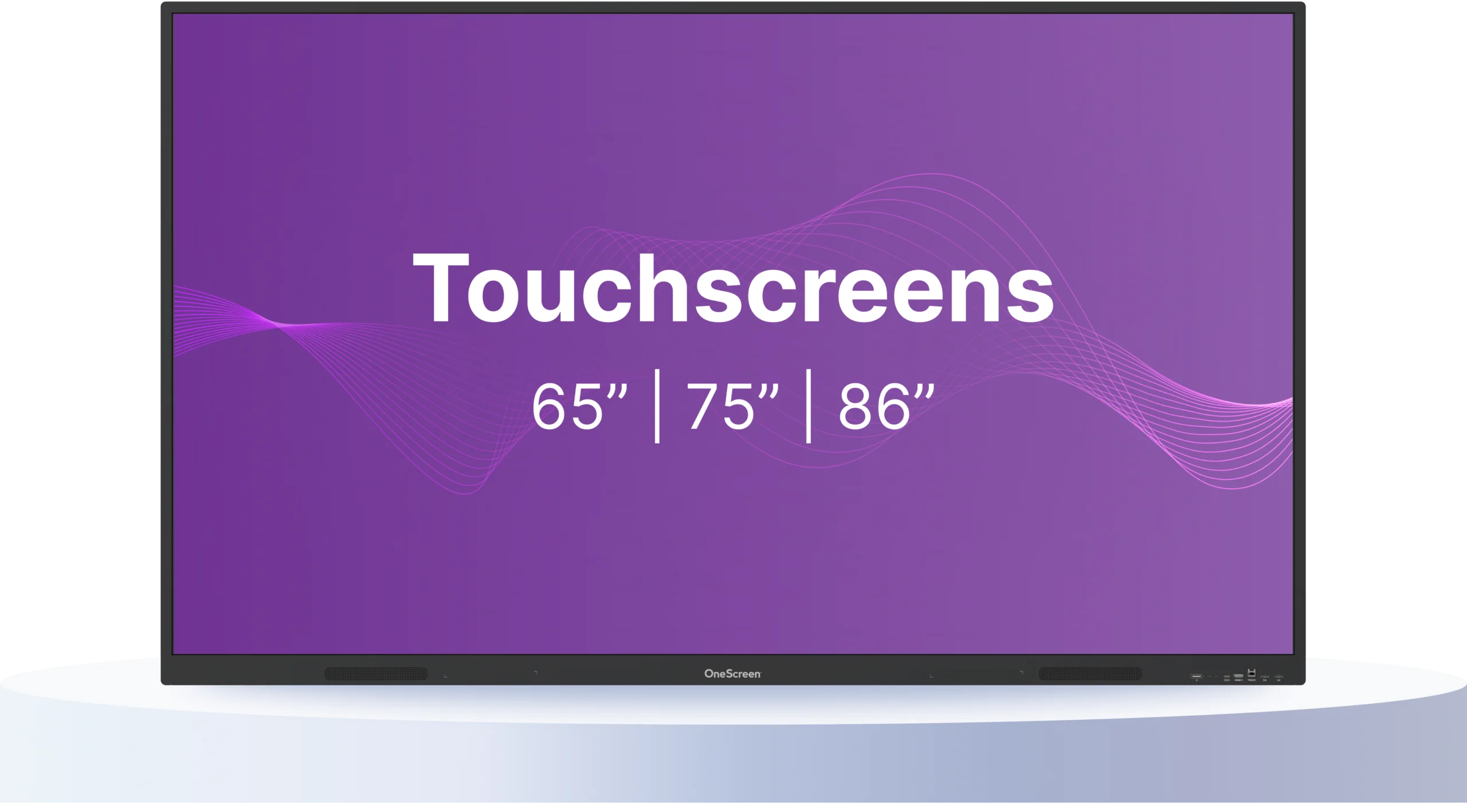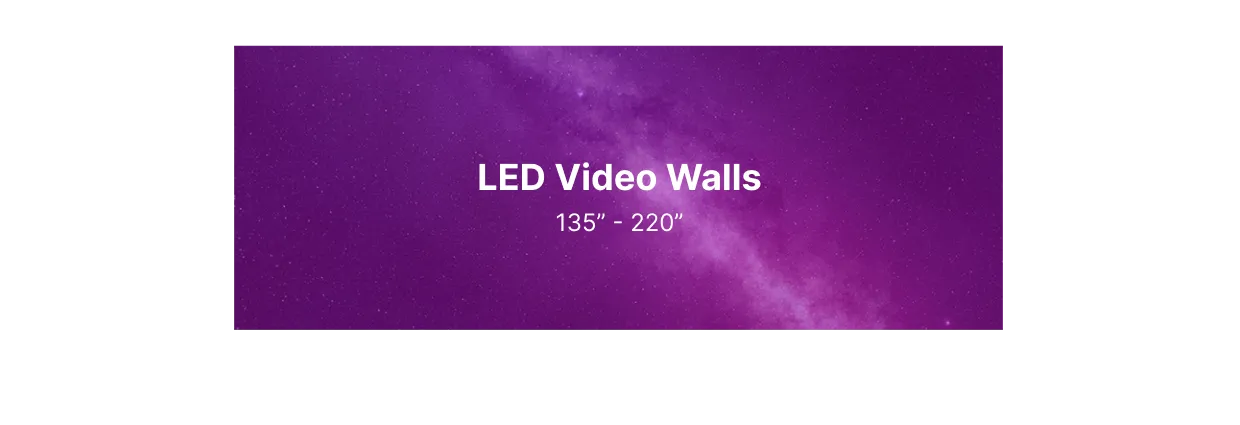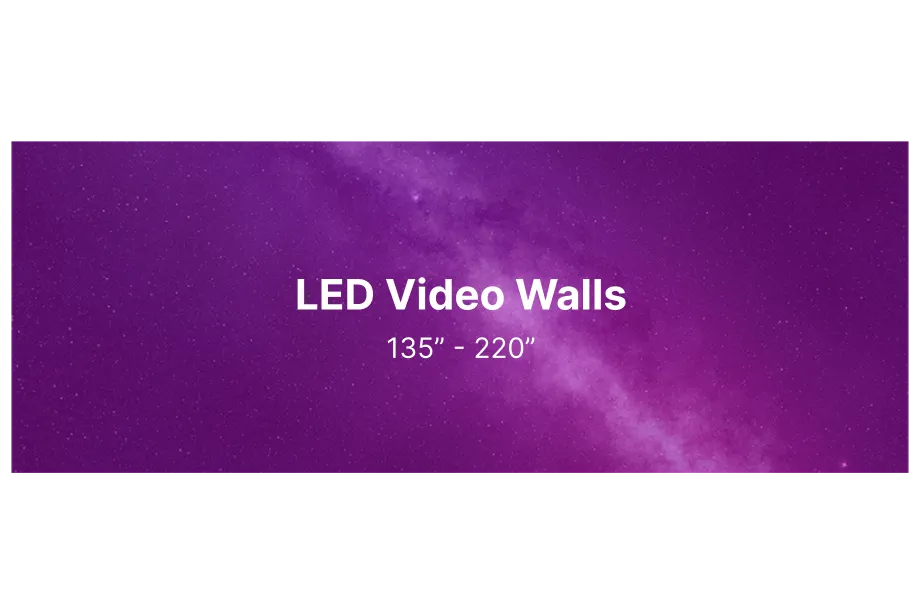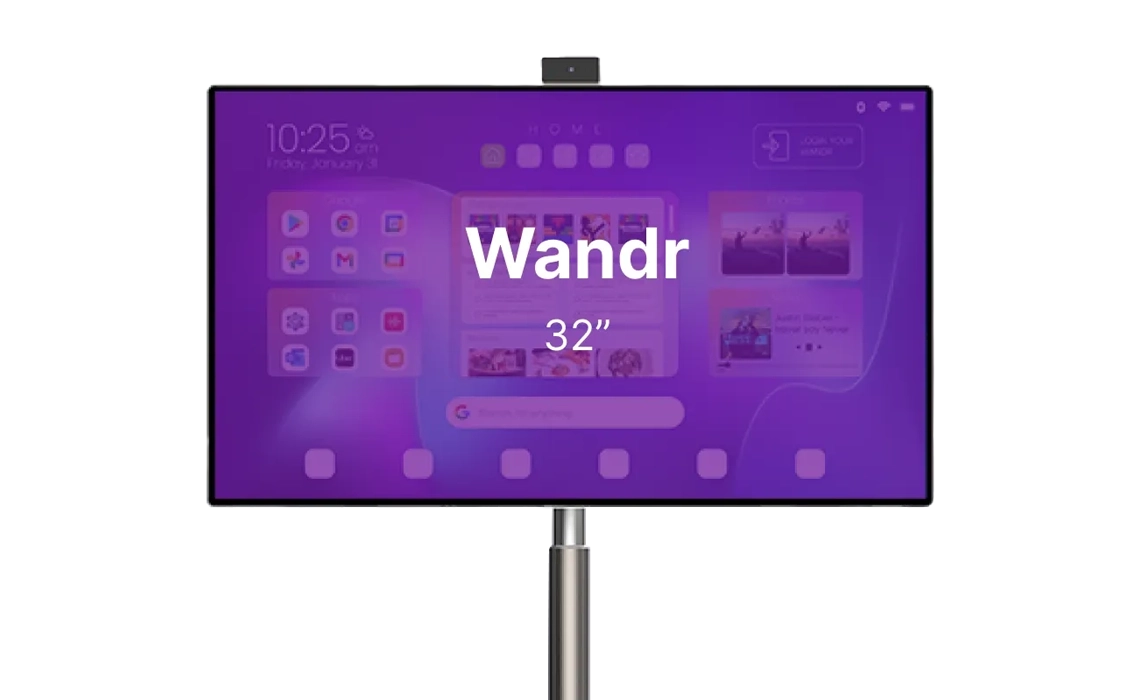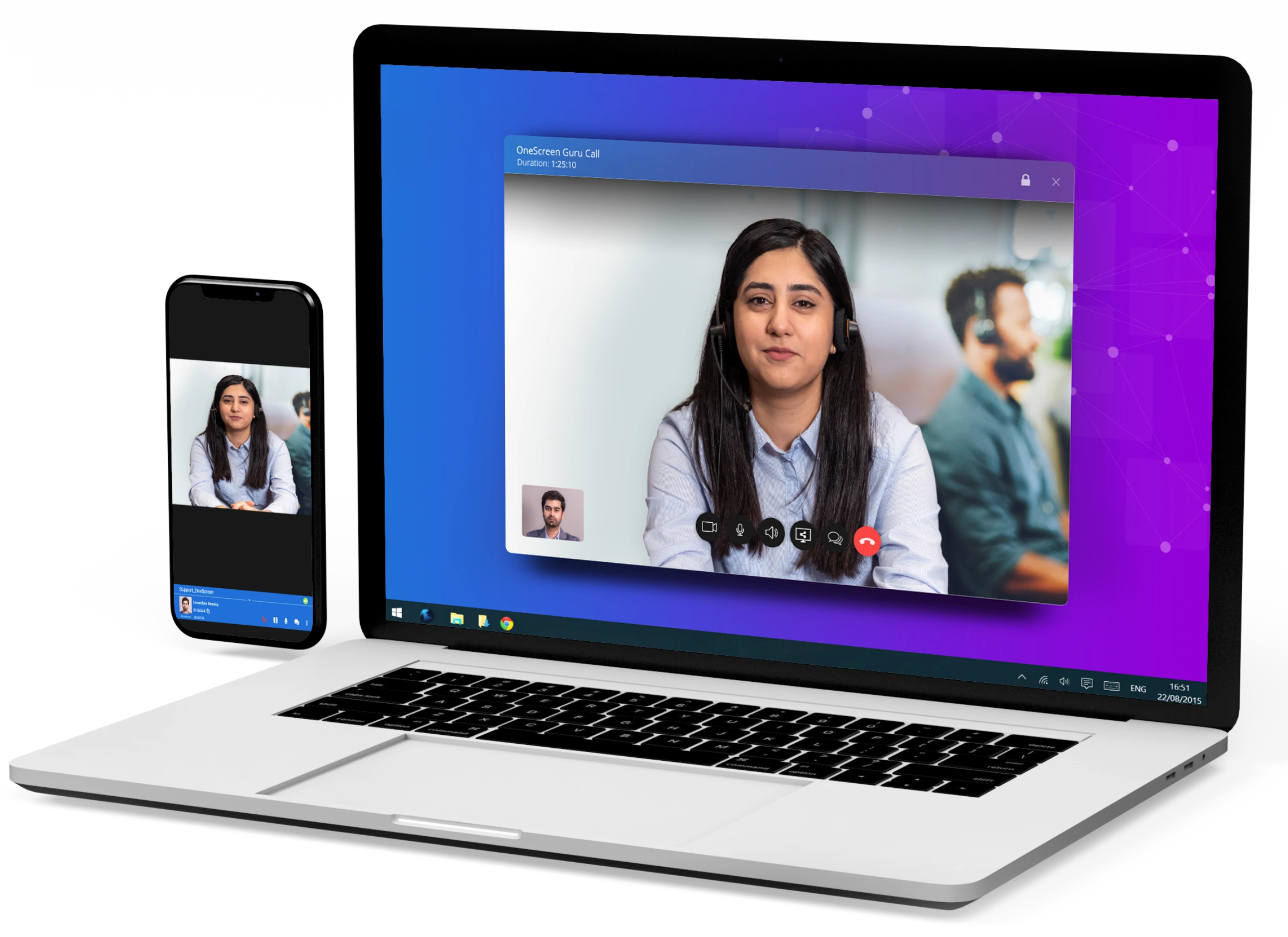Screens that elevate your work flow
From screens to software, we’ve got you covered
Find the OneScreen for you
TouchScreen Core
- Full-feature screen that works just like a tablet with an Octa-core processor, 8 GB RAM, and 128 GB storage at a price that makes sense.
- Experience school-ready reliability with Android 14 and EDLA. Get advanced security with Google single sign-on and the AMS directory.
Touchscreen Titan
- Powerful, vivid screen that packs a punch and looks bright in every light, featuring an Octa-core processor, Android 15, 16 GB RAM, and 256 GB storage.
- Fuel your work flow with bite-size apps made for relentless productivity. Share screen, collaborate, brainstorm, translate, record, and summarize- faster.
Touchscreen TL7
- More power in just the right places with 8GB RAM, 64GB Storage, Android 11 for faster response and friction-free work
- Works with tech you already know, so it makes sense and saves time.
- Our highly accurate and responsive touch mimics a natural feel with zero bonded technology.
Touchscreen T7
- Built for speed and efficiency with an Octa-core processor, 8GB RAM, 128GB storage, and Android 13—all backed by Google EDLA certification.
- Multitask effortlessly—share your screen, annotate, process data, and extend your display across multiple screens, all at once.
Powerful, compact apps
Bite-size apps for your lessons – with or without our hardware.
Explore Our Apps

QuizWiz: Smart
Quizzes, Instantly
Generate accurate quizzes in seconds from any content. Saving time & helping students excel.
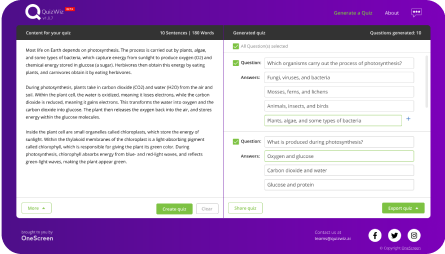

Lessn:
Instant Lessons
Create standards-based, AI-powered lessons in seconds. Customize, export, and engage students effortlessly.
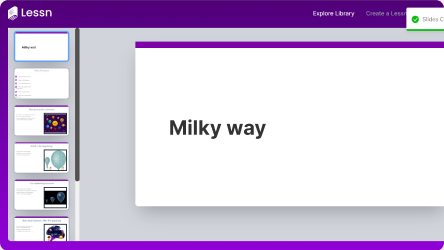

Suprnotes:
Summarize Lectures
A comprehensive summary of your lecture that includes transcription, annotations, and displayed content.
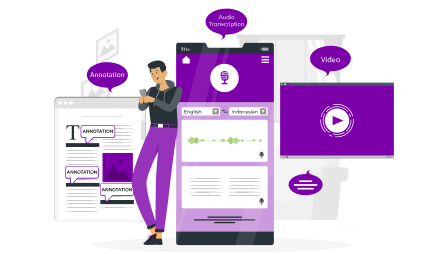

OneScreen
Scrybe
Capture every word with real-time closed captions and AI-generated summaries, making your workflow more efficient.
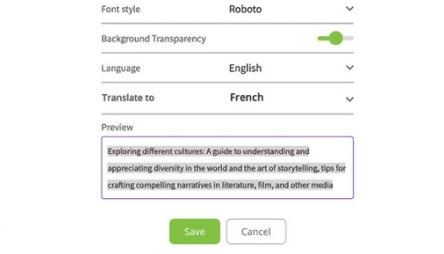
24/5 Live GURU Support Included
Available for All OneScreen Products
Free, unlimited help & training
LED Video Walls & Digital Signage
Vibrant mobile displays with top-of-the-line specs and vivid HD visuals that make your content shine in every space.
Portable, customizable, and impact-resistant with vivid visuals- perfect for every space.
Vibrant mobile displays with top-of-the-line specs and vivid HD visuals that make your content shine in every space.
Portable, customizable, and impact-resistant with vivid visuals- perfect for every space.
Learn More
Learn More
4K Touch Video Wall
Vibrant mobile displays with top-of-the-line specs and vivid HD visuals that make your content shine in every space.
Portable, customizable, and impact-resistant with vivid visuals- perfect for every space.
Vibrant mobile displays with top-of-the-line specs and vivid HD visuals that make your content shine in every space.
Portable, customizable, and impact-resistant with vivid visuals- perfect for every space.
Learn More
Learn More
4K Ultra HD Series
Vibrant mobile displays with top-of-the-line specs and vivid HD visuals that make your content shine in every space.
Portable, customizable, and impact-resistant with vivid visuals- perfect for every space.
Vibrant mobile displays with top-of-the-line specs and vivid HD visuals that make your content shine in every space.
Portable, customizable, and impact-resistant with vivid visuals- perfect for every space.
Learn More
Learn More
Full HD Series
Vibrant mobile displays with top-of-the-line specs and vivid HD visuals that make your content shine in every space.
Portable, customizable, and impact-resistant with vivid visuals- perfect for every space.
Vibrant mobile displays with top-of-the-line specs and vivid HD visuals that make your content shine in every space.
Portable, customizable, and impact-resistant with vivid visuals- perfect for every space.
Learn More
Learn More
LED Video Walls & Digital Signage
Vibrant mobile displays with top-of-the-line specs and vivid HD visuals that make your content shine in every space.
Portable, customizable, and impact-resistant with vivid visuals- perfect for every space.
Vibrant mobile displays with top-of-the-line specs and vivid HD visuals that make your content shine in every space.
Portable, customizable, and impact-resistant with vivid visuals- perfect for every space.
Learn More
Learn More

LED Foldable Video Wall
Create, display and manage content on a screen that fits everywhere seamlessly
Transport your Video Wall anywhere you want with plug-and-play foldable transportation
Top-of-the-line specs with vivid HD visuals make your content shine in every space
Create, display and manage content on a screen that fits everywhere seamlessly
Transport your Video Wall anywhere you want with plug-and-play foldable transportation
Top-of-the-line specs with vivid HD visuals make your content shine in every space
Learn More
Learn More

HD Video Wall Series
Clean form with low power consumption and a full HD resolution
Ideal screens for indoor and outdoor spaces, sports arenas, command centers and large conference rooms
The 220″ 4K UHD video wall boasts a pixel pitch of just 1.2 for a visual experience you won’t forget
Clean form with low power consumption and a full HD resolution
Ideal screens for indoor and outdoor spaces, sports arenas, command centers and large conference rooms
The 220″ 4K UHD video wall boasts a pixel pitch of just 1.2 for a visual experience you won’t forget
Learn More
Learn More

4K UHD Touch Video Walls
Premium and durable impact-resistant screens available in 135″ and 163″
More versatile with infrared touch capabilities, enhanced with the COB Flip-chip technology
Smoother surface finishing with dust and water resistance
Perfect for all collaborative and creative spaces, see your ideas come to life vividly
Premium and durable impact-resistant screens available in 135″ and 163″
More versatile with infrared touch capabilities, enhanced with the COB Flip-chip technology
Smoother surface finishing with dust and water resistance
Perfect for all collaborative and creative spaces, see your ideas come to life vividly
Learn More
Learn More

A seamless solution for work, learning, and collaboration
OneScreen offers a range of interactive panels, hardware, and software solutions that allow you to be brilliant wherever you are.
OneScreen Subscription
Always current tech, always under warranty, always price-locked
Spend Less Now & Later
Get the latest technology with minimal upfront costs. Pay monthly or annually.
Auto-update every 3 years
Your hardware, software, and warranty update automatically every 3 years.
Always Under Warranty
Get free, unlimited Screen Skills Guru training and support with every OneScreen product.
Learn More
OneScreen GURU
The industry’s only 24/5 Live Help & Training
Whether you’re setting up, learning best practices, or needing help with repairs or renewals, OneScreen GURU is here to ensure you get the most out of your technology.